Windows 10 Version 1709 (Fall Creators Update) with Visual Assist build 2238 or older
Microsoft tightened security in the Windows 10 Version 1709 Fall Creators Update (FCU), but unfortunately, the tightening adversely affects the performance of applications that use the Win32 GetPixel API. Visual Assist build 2238 uses the API so initial opening of editor windows in Visual Studio, when Visual Assist is active, can be extremely slow.
You can speed up the opening of editor windows to pre-FCU levels by updating to Visual Assist build 2248 or newer, or by disabling Control Flow Guard (CFG) for Visual Studio.
Disable CFG by navigating to:
Windows Defender Security Center | App & browser control | Exploit protection settings | Program settings | Add program to customize | Add by program name
Be cautious and choose the exact file path(s) for Visual Studio, or disable protection for any application named "devenv.exe".
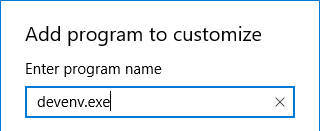
Scroll to disable Control Flow Guard (CFG).
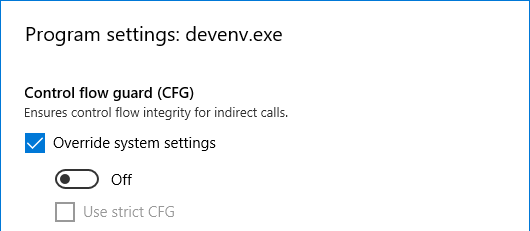
You might improve the performance other aspects of Visual Assist in Visual Studio, at least with respect to the effects of tighter security in the FCU, by disabling all 21 program security settings specific to the application.
Apply, and restart your PC.
You can improve performance of all affected applications in the FCU by disabling CFG at the system level:
App & browser control | Exploit protection settings | System Settings
Obviously, disabling a security feature has its own cost, i.e. less security. You can learn more about the slowness of the API at TenForums and in the Visual Studio Developer Community.
Related Documentation
| Title | Meaning |
|---|---|
| Resolve a performance problem with Visual Assist | Starting point for all performance problems |




 Knowledge Base Home
Knowledge Base Home Tags
Tags
 Recently Changed
Recently Changed
 Related Pages
Related Pages