The C/C++ parser in default IntelliSense, especially in extremely large solutions and with older IDEs, may slow an IDE such that performance while editing is unacceptable. If this appears to be the case for your environment, consider disabling default IDE IntelliSense for C/C++ and relying only on the lighter parser in Visual Assist. If you use Visual Studio 2008 or older, consider preventing the parsers from running simultaneously.
If you develop with Unreal Engine 4 (UE4), following the UE4-specific documentation to disable default IntelliSense and UE4.
Note: disabling of default IntelliSense renders inoperable some features that rely on the module, including the Class View and Add Class Wizard.
Disabling or pausing of IDE IntelliSense varies by IDE. In all environments, begin by choosing Visual Assist as the source of C/C++ content in the options dialog of Visual Assist.
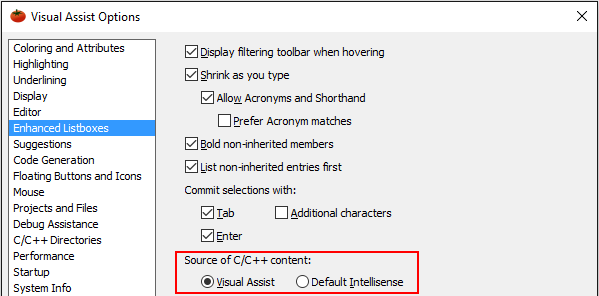
Then, follow steps for your IDE.
Visual Studio 2010 and newer
Disable IntelliSense for all solutions by adjusting the following two settings in the specified order, i.e. set the interval to zero before disabling the database:
IDE Tools menu -> Options -> Text Editor -> C/C++ -> Advanced -> Rescan Solution Interval = 0
IDE Tools menu -> Options -> Text Editor -> C/C++ -> Advanced -> Disable Database = True
More information is available in this post on the Visual C++ Team Blog.Visual Studio 2008 and older
Option 1: Disable IntelliSense for a specific solution
Exit the IDE.
Delete NCB existing NCB file(s), and create two, read-only, zero-length NCB files in the base directory of your solution, and one in the %TEMP% directory.
Reply "no" when you load your solution in the IDE.
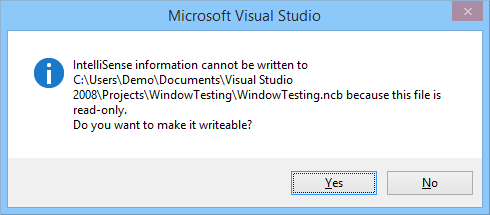
Re-enable default IntelliSense by deleting the NCB file in the solution base directory.
Option 2: Disable IntelliSense for all solutions
Return the DLL to its original name to re-enable default IntelliSense.
Option 3: Pause default IntelliSense parse during Visual Assist parse
Exit the IDE.
Create the registry string value "DefaultIntelliSense" in HKCU\Software\Whole Tomato\Visual Assist X\ <IDE spec> \
Set value to "Delay" to temporarily prevent default Intelllisense from parsing while Visual Assist parses.
Set value to "Disable" to prevent default Intelllisense from parsing at all. (This option differs from renaming of feacp.dll, in that setting value to "Disable" still causes the IDE to load an existing NCB.)
Note: Visual Assist ignores value of registry string value "DefaultIntelliSense" if option to "Get content from default IntelliSense" is enabled.
Related Documentation
| Title | Meaning |
|---|---|
| Resolve a performance problem with Visual Assist | Starting point for all performance problems |




 Knowledge Base Home
Knowledge Base Home Tags
Tags
 Recently Changed
Recently Changed
 Related Pages
Related Pages